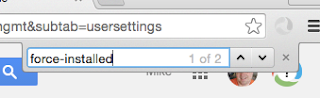By Guest Blogger Carlos from Grad Gopher
(P.S. This is NOT a paid post! I asked Carlos to write this for us because Grad Gopher is going to save you TIME and make sure you get all your DATA. It really is AMAZING.)
Our new, game-changing software GradGopher.com was built out of the frustration of teachers and students looking to save their information with no easy solution. GradGopher.com copies your Google Drive (Shared & Owned files), Gmail emails (with attachments), Contacts, and Calendar events to another Google account of your choosing and it only takes a minute to set up!
Unlike Google Takeout,
People are telling us that GradGopher is like magic, but actually it’s just thoughtfully designed software to help you move forward in your life without any hassles! :)
If you have any questions, please follow and tweet at us twitter.com/GradGopher!
Like us on facebook: Facebook.com/GradGopher
Check out reviews from teachers, students, and IT admins: Facebook.com/GradGopher/reviews!
(P.S. This is NOT a paid post! I asked Carlos to write this for us because Grad Gopher is going to save you TIME and make sure you get all your DATA. It really is AMAZING.)
Our new, game-changing software GradGopher.com was built out of the frustration of teachers and students looking to save their information with no easy solution. GradGopher.com copies your Google Drive (Shared & Owned files), Gmail emails (with attachments), Contacts, and Calendar events to another Google account of your choosing and it only takes a minute to set up!
Unlike Google Takeout,
- GradGopher copies all the files shared with you!
- GradGopher saves you a ton of time!
“GradGopher literally saved me about 40-50 hours worth of manual labor. I can't say enough about this. It is really everything you hoped for and more.” - Colin Davitt
- GradGopher puts all your stuff in folders just like it was in your school account, all your organization is saved!
- GradGopher works really fast!
- GradGopher makes sure you can continue to access your files on your phone or wherever!
People are telling us that GradGopher is like magic, but actually it’s just thoughtfully designed software to help you move forward in your life without any hassles! :)
Here’s our “How it Works” video if you want to see it in action!
If you have any questions, please follow and tweet at us twitter.com/GradGopher!
Like us on facebook: Facebook.com/GradGopher
Check out reviews from teachers, students, and IT admins: Facebook.com/GradGopher/reviews!